DesignOps is a fancy buzzword that refers to the optimization of processes, systems, and workflows with the goal of increasing efficiency and maximizing value within design teams.“DesignOps is everything but actual design,” says Meredith Black, a DesignOps pioneer who literally wrote The DesignOps Handbook.
While there are many different aspects of DesignOps, one of the biggest and most tangible pieces of the puzzle is creating a design system. Design systems allow teams to quickly create designs and ensure that those designs remain consistent over time. At Figma’s Config 2023 conference, many, if not all, of the DesignOps sessions referenced the use of design systems as a key component to success.
It makes perfect sense that having a system of reusable components would speed up the design process for individual brands. But what about agencies? How can a reusable set of components created with one brand in mind possibly work for a company that works with many brands with unique design needs? This question has been haunting me for as long as I’ve known about DesignOps.
The big idea
While watching a deep dive training on the power of variables within Figma prototypes, I suddenly had an idea. If I could leverage the variables system to bind branding choices to common UI components, then I could create a Figma template that could be duplicated and modified for each new design client. No sooner had the thought crossed my mind than I created the template to begin experimenting.
Setting up
Before I got started, I wrote a list of everything that I wanted to include in the template. This allowed me to have a bit of a game plan before just diving in without any direction. The list included things like typography styles (H1, H2, etc.), button variants, form elements, cards, accordions, sliders, etc. Once I had a list of components that I wanted to include, I had a good idea of the types of variables that I would need to add to my file in order to be able to control the design of all of these components in one place.
Setting variables
One of the first things that I did was create a few basic variables for things that I knew would be reused many times within a Figma file. These basic variables included things like color values, gutters, and border radiuses, among many others.
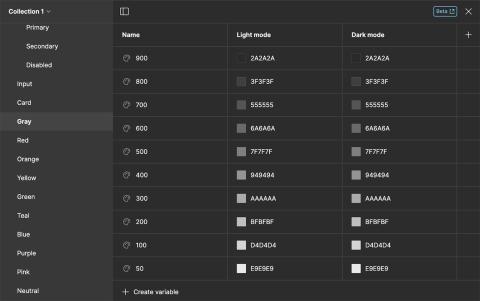
Creating aliases
Once I had a few basic variables in place, I started to create aliases, which are essentially just variables that reference other variables. This was useful for things like “Link color,” “Card padding,” and “Button radius.” As I created more components, I created more variables and aliases.
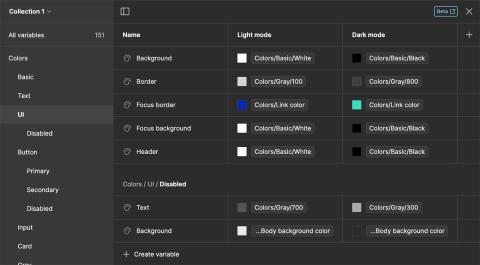
Variable modes
One of the great things about variables is that you can apply one or more modes to each variable. This is particularly useful when considering dark mode in the design process. I was able to set different values to each variable for light mode and dark mode, which meant that if I changed the mode of my prototype, the color switched automatically based on the value set for that mode. No more duplicating frames just to show dark mode. Huzzah!
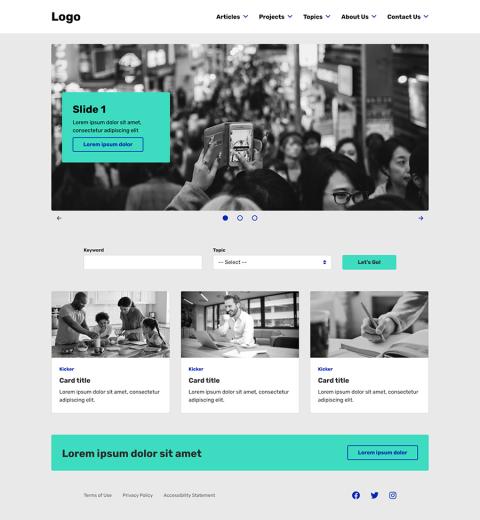
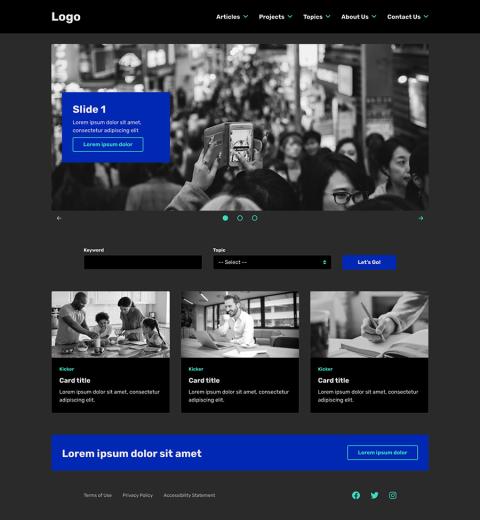
The result
While I haven’t had the chance to fully test this on a real project, I have tested the process of duplicating the template and updating the variables palette. The result was a completely new design in a matter of a few minutes!
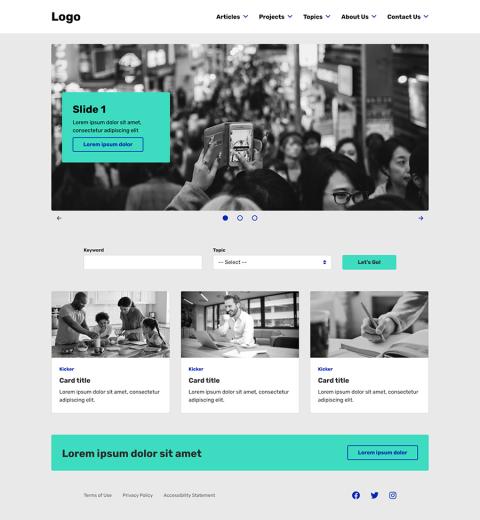
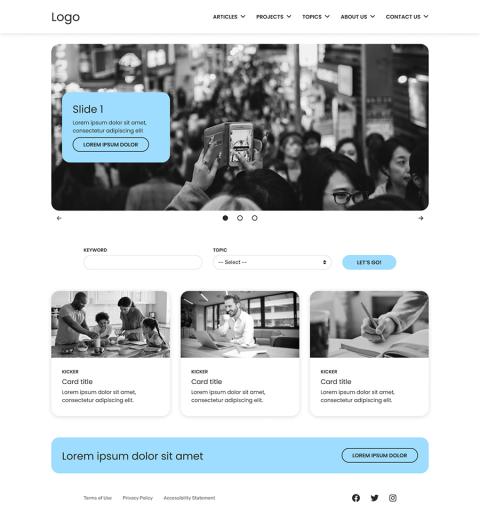
While this isn’t a traditional style guide or component library, my hope is that this template will save time on new client designs in the future by cutting out all of the tedious startup work.
Need a fresh perspective on a tough project?
Let’s talk about how RDG can help.
