Google Optimize is a tool that integrates with Google Analytics and Google Tag Manager to perform "experiments" on web pages. These experiments can test the performance of content and design variations, or they can personalize content for individual site users.
Types of experiments
Tests
A test can be used to compare two or more versions of a page (or page section) in order to make informed decisions about what content or design elements convert/perform better for your site users. Tests can run for up to 90 days.
Types of tests include:
- A/B test: test two or more versions of the same page (you must create each version manually)
- Multivariate test: test two or more combinations of variable page sections (you create the variable sections, and Google will automatically create combinations of sections).
- Redirect test: test pages at two different URLs (useful for testing two completely different page designs/content)
Personalizations
A personalization changes the content of a webpage to appeal to individual users based on anything from their name, geographic location, browsing history, etc. Personalizations do not have a time limit and can run forever.
Banner template
In response to the COVID-19 pandemic, Google added a new option which allows you to place an announcement at the top of your webpage. This is useful for communicating sudden changes in business hours, shipping delays, or other time-sensitive information to your site visitors.
Experiment objectives
Each experiment you create will have one or more "objectives," which are essentially functions of your website that you want to test and optimize. Common objectives include page views and conversions. The objective you select for your experiment will impact how Google Optimize determines which variant is the most successful, so make sure you choose one that makes the most sense for your use case. You can view a detailed list of available objectives on the Google Optimize Resource Hub.
Requirements for using Google Optimize
There are only a few simple pre-requisites before you can installing Google Optimize on your website:
- A Google account (must be the same Google account used for both Analytics and Optimize, otherwise you will not be able to link the two properties)
- Google Analytics installed on the website (with permissions to access analytics)
- A Google Optimize container for the domain
- Chrome web browser
- Optimize Chrome extension - used for creating page variations with Google's visual editor
Installing Google Optimize on your website
Installing is easy and can be done in one of two ways:
- Recommended by Google: Add the following script to the <head> of your webpage(s):
<script src="https://www.googleoptimize.com/optimize.js?id=YOUR_CONTAINER_ID"></script> - Use Google Tag Manager to set up a new “Optimize” tag
Creating your first experiment
Follow along with these steps to create a simple experiment:
- Log into Google Optimize and click on the container you want to use
- Click the "Create Experience" button
- Name the experience and select the type of experiment to create
- Click "Create"
- Add your variants using the visual editor
- Add a description, objective, and other settings as needed
- Schedule or start your experience
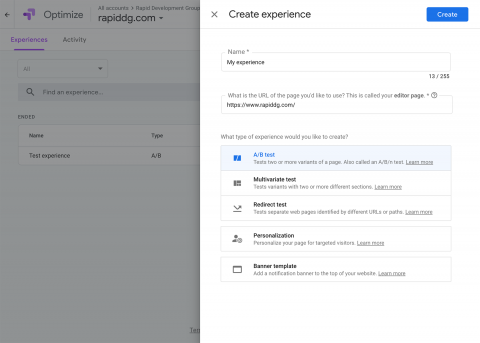
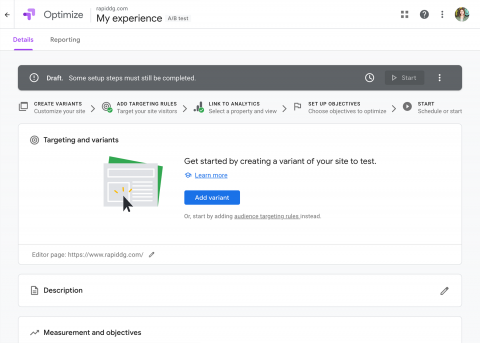
Analyzing experiment results
Google Optimize makes it easy to see which variant is the "leader" (the most likely to be successful) on the experiment results page. Based on the data collected, you will see one of the following messages prominently displayed at the top of your results:
- Waiting for data: No data has been collected yet because not enough time has passed. Allow at least 1-2 days for data to start showing up.
- No experiment sessions: No data has been collected because something is wrong with your installation or experiment. You should perform diagnostics to identify and resolve the issue.
- Not enough experiment sessions / Keep your experiment running:
- Data has been collected, but not enough for any meaningful conclusions to be drawn.
- Or, not enough time has passed (at least 2 weeks of data is required)
- No leader found - Enough data has been collected to determine that both the original and the variant(s) are equally effective. You can end the test at any time.
- The original is the leader - Enough data has been collected to determine that the original performs better than the variant(s). You can end the test at any time.
- A variant is the leader - Enough data has been collected to determine that one specific variant performs better than the original. You can end the test at any time.
- At least one variant is better than the original / One or more leaders found - Enough data has been collected to determine that multiple variants perform better than the original. There is also enough data to determine which is the absolute best. You can end the test at any time
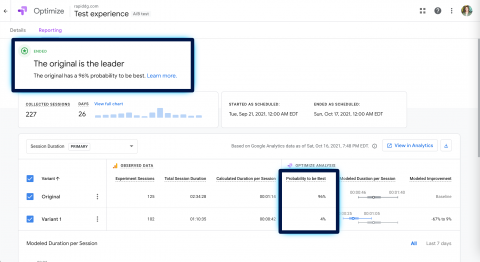
Once you have your results, you can end your experiment and make the recommended changes to your website knowing that your decisions are supported by real data.
Experiment suggestions
You can test just about anything, from entire pages to singular page elements, with Google Optimize! Here are a few suggestions for your next experiment:
Pages to optimize
- Home page
- Marketing landing page
- Product category page
- Product detail page
- Search page
- Cart page
- Contact page
Elements and components to optimize
- Website copy: tone, paragraph length, text styles, wording, etc.
- Navigation links: number of links, color, placement, link text, sub-navigation, etc.
- Buttons: text, color, size, placement, style, etc.
- Images: subject matter, size, placement, number of images on the page, etc.
- Videos: autoplay vs. click to play, size/placement, thumbnail image, title/description, etc.
- Forms: number of fields, field labels, required vs. optional fields, etc.
- Search: box placement, advanced search vs. simple, autocomplete, etc.
Conclusion
Google Optimize can seem a bit overwhelming when you're first starting out, but hopefully this guide simplifies things a bit. Happy experimenting!
Need a fresh perspective on a tough project?
Let’s talk about how RDG can help.
