I recently adopted Codeium as a coding assistant for my work within VSCode. I've been happy with the often surprisingly insightful (and occasionally hilariously incorrect) autocomplete suggestions it offers.
But I have been bitten at times by a new issue: I don't always accept a suggestion, but the suggestion may contain some text I would have written myself. For example, the suggestion may include a closing brace or semicolon I need, and in the moment I may not notice whether I have already typed those characters or they are just a suggestion.
The main factor here is the default VSCode formatting for these suggestions. They are different from the native VSCode autocomplete, which is a popup overlay that's pretty obvious. Instead, it uses "ghost text:"
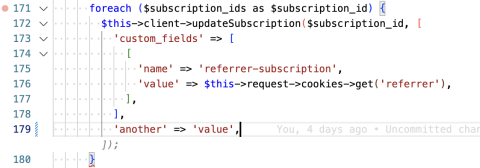
This gray, italic text looks a little like a comment, but blends in to its surroundings better than you'd think in the moment. Is there any way to make this more apparent?
As it turns out, yes there is! But it wasn't obvious how.
VSCode has a wealth of settings, some documented better than others. In this case, what we're looking for is the "workbench.colorCustomizations" key, which lets us override the default colors the theme provides.
"workbench.colorCustomizations": {
"editorGhostText.background": "#99ff99"
}With this customization in place…
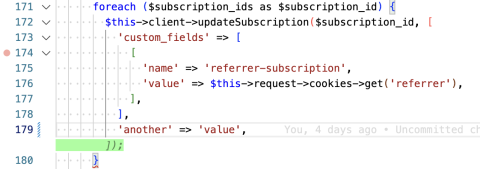
A vibrant green background makes sure we are super aware which text is suggested and which is ours! Of course, you can tailor the color code to better match your custom theme, for you dark mode weirdos out there.
Happy autocompleting!
Need a fresh perspective on a tough project?
Let’s talk about how RDG can help.
